Recently, the Enhanced Bookmarks gadget has been un-usable due to un-expected changes made by Google to its Gadget API. This has rendered Enhanced Bookmarks useless and users are unable to retrieve the bookmarks they had stored.
There are two possible ways to retrieve your bookmarks. For some, both methods may work while sometimes only one of the methods will work. The steps below outlines one possible method for you to retrieve these bookmarks. A simpler method has also been created, which can be found below. Let others know through comments on this post if either helped you obtain your bookmarks.
- Navigate to iGoogle
Note: You need to use Google’s base domain, http://www.google.com/ig. Canvas view is not avaliable in some localizations (Thanks Anon from Google Gadget comments).
- Open the Enhanced Bookmarks gadget to ‘Canvas View’ by using either of the canvas buttons, noted in the picture below.
- The gadget should open in canvas view however not render, and instead display an error message like the one below.
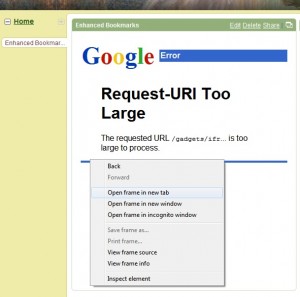
Right click this frame (Chrome, Mozilla) and Open in new tab or equivalent.
When opened in a new tab, the error mesage should remain, however, grab the URL. It should look similar to the format of
http://43.ig.gmodules.com/gadgets/ifr?view=home&url=http://gadgets.joshuakent.com/bookmarks/bookmarks.xml
&nocache=1〈=en&country=us&.lang=en&.country=us&synd=ig&mid=43
&ifpctok=195224545284223600&exp_split_js=1&parent=http://www.google.com
&refresh=3600&extern_js=/extern_js/f/CgJ4ACwrMBI4ACwrMBM4ACw/2f02v-4a_uU.js&up_title=Enhanced%20Bookmarks&up_bgcolor=%23e5ecf9
&up_bookmarks=<your bookmarks in JSON here>&up_clean_up=false
(A long url I know, its the reason the gadget is breaking for some people.)- This URL contains your bookmarks in JSON format where I have indicated above. You can intially try use something like JSONviewer from http://www.codeplex.com/JsonViewer (Thanks Joe90!) to view and format this data however, some users have noted that not all JSON strings will work (due to browser encoding). To overcome this, put the text into Notepad, or a similar text editor, and find and replace (CTRL+H) the following sets of values:
- %22 with ”
- %20 with a single space
- %2F with /
- %5B with [
- %5D with ]
- %3A with :
- %3F with +
- %3D with =
- %2C with ,
- %7B with {
- %7D with }
- After replacing the characters you can put the text back into JSON Viewer then press ‘Format’ in the toolbar – this will turn it into a more readble form.
- Hopefully then you should have a readable, backup copy of your bookmarks, should the gadget not be restored to a working condition. Post a comment to this post should this method work or not work for you.
- Go to your iGoogle page with your (empty) enhanced bookmark section
- Right click and click ‘View Page Source’
- Select all source code in the new window (CTRL A), copy everything (CTRL C)
- Put the cursor in the recovery textfield below, and paste everything (CTRL V).
- Press Submit and hopefully you see your bookmarks.
Recovery Textfield:
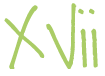
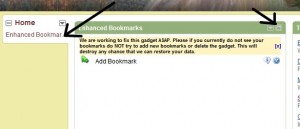
146 Responses
Fix worked perfectly. Thanks for going to the trouble of writing up the solution. Much appreciated.
Damn. Saved bookmarks. Then removed and re-added the gadget, thinking to start all over again.
Now I can’t add ANY bookmarks to the ‘new’ gadget. I enter name, url, click Add. Nothing. It’s the same in both Safari and Firefox.
At least with your tip I’ve managed to retrieve the bookmarks. But I want Joshua’s fine gadget back! :-(
I don’t get the error message. I can’t get the URL. I tried in both Explorer and Firefox. Firefox, I have no canvas view icon.
@Christie, Check out the new localization details in step 1. This may resolve your problem :).
Based on the comments I’ve read, this is the white flag of surrender. Can we assume that thanks to the developers at Google this gadget is dead?
@Howard Jones, The developer is in the US so he would be just waking up to find an inbox full of mail… I would assume, that either, this gadget would be deprecated, a new one may start with an alternate storage method as opposed to Google Gadget Preference API.
Maybe the existing gadget can be somehow ‘phased’ into a new storage method?
However, assuming Google get enough complaints (from developers), the change could be reverted or accommodated for this particular gadget.
I left the jsonViewer link ;) use it all the time at work :)
Shadow . . . Thanks. What’s the appropriate Google complaint vehicle? In the past, they appear to have been as responsive as a marble statue of Napoleon.
@Joe90, Amended :D
@Howard, I’m not sure exactly how to approach it, however I know the developer of the gadget has contacted Google regarding this issue. I assume there may be posts among Google Groups as well, particularly gadget support groups.
I got an error on JSON viewer when I put in the whole link (“unexpected character”). When I removed the lead-in stuff and just had the stuff after bookmarks=, I got “Input string was not in a correct format”.
I don’t know enough about code to do anything else. This is not good. Bloody Google!
@Kim, You’ve gotten the URL which is great :)
Okay, you need to cut out everything after &up_bookmarks= to either the end of the text or until you reach an ‘&‘ symbol (e.g. &up_clean_up=false). So in total, the text you want to put into JSON will start with a { and end with a }. I hope that clarifies the URL chopping :)
Unfortunatley, if you don’t have any mention of {“array”, you may be out of luck in terms of retrieving your bookmarks.
I’m trying to use JSON Viewer but I copied the url in there, stripped out everything except the bookmarks, and the JSON Viewer keeps complaining about “Invalid property identifier character: %”
@Chris, that’s strange. Usually the %’s are accommodated for, as my bookmarks also contain % signs…
The JSON Viewer seems to not be able to interpret url encoding strings very well. So I took my url into one of my favorite text editors and did a find and replace, changing the %22 into “, the %2F into the /, etc, and made sure I got all the url encoding changed to the proper character before putting it back in JSON. You can find a url encoding reference here: http://www.w3schools.com/TAGS/ref_urlencode.asp Once I did that, JSON was able to display my bookmarks in an easy to understand format.
@psidragon, I believe that some browser (including Firefox) seem to, as you said, urlencode some of the Gadget URL strings.
Chris had the same issue with his JSON text. Just find and replace the following in a text editor (such as notepad):
%22 with ”
%3A with :
%2C with ,
That should clear up any URL-Encoded issues — you can also replace %20 with Space for example to clean up the URL content to make it readable. The JSON viewer is not so much necessary – it may be more beneficial to just view it in notepad once all the Hex values have been removed.
No soap with the local google url. I had several of the bookmark gadgets on my page so I could organize bookmarks separately. Some of them actually are back and perfect when I use the /ig url, but the major ones with the most bookmarks are still blank and I cannot get the error message or the URL. I am desperate to get those bookmarks back.
@Christie, Unfortunatley I cannot try and help you unless I can get some more information regarding the issue you are describing.
If you don’t mind, one of the above posts notes my email address/contact details — if you could send me what you are working with (such as some source code), I will see what I can do for you.
Perfect instructions (Once I used Firefox insteasd of IE)! Thanks for your help!
Thanks, that was really useful. Hopefully the gadget will be sorted out too.
Step 3 does nothing in IE, so i’ve no cade to play with. Thoughts?
@MIssy, You will need to use another browser such as Firefox or Chrome. I’m not sure about Opera or Safari. Chrome seems to have the best retrieval (e.g. no excessive URL encoding as discussed previously).
Forgot to mention %2F = /
Without this the URLs show up as http:%2F%2Fwww… etc instead of http://www
ok….I found the URL, made all of the replacements in Step 4, but when I put it in the JSON viewer and hit Format, I received this message—Invalid property identifier character: \
Does that mean that there is an extra \ somewhere? I’m not fluent in code, but I understand the basic format (i.e. beginning and ending phrases with the same symbol, etc). If there is an extra \, and hints on where to look? I feel like I’ve checked and all of the \ are needed….*sigh*
I made a quick and dirty solution which you might find helpful:
* Go to your iGoogle page with your (empty) enhanced bookmark section
* right click and click ‘View Page Source’
* select all sourcecode in the new window (CTRL A), copy everything (CTRL C)
* Go to http://www.xoonoox.de/bookmark.php
* put the curosr in the textfield and paste everything (CTRL V).
* Press Submit and hopefully you see your bookmarks.
* Copy them on a safe place!
I could only test it with my own bookmarks, so I hope it also works for you
Wolfgang
La procédure fonctionne, malgré (semble t-il) l’absence du mode “Canevas view” en France. Ouf!!!
It works in Chrome, but not 100%. The URL is not written fully.
Another problem: Some gadgets with bookmarks does not have an error message, but the bookmarks has disappeared!
The best we can hope is, that Google will sort it out soon.
Grabbing the URL in Google Chrome and stripping to { } in Json viewer worked for me. I now at least have a backup of my 102 bookmark url’s. I could not get the long url that I grabbed from Firefox to work. Thank you. I can only select one url at a time when in Jason Viewer – viewer tab is their a way around this?
Gary
@GaryCN, try just using the ‘format’ button on the text input panel in JSON Viewer as opposed to viewing the tree.
Thanks to Wolfgang. It works perfect!
@Tiankris, Essayez d’utiliser la méthode 2.
I had several of these gadgets on a my IGoogle page in order to separate them by types of links, music, forums etc. The problem with retrieving them is it is only retrieving one gadget’s links. :(
Any other ideas how I can retrieve my bookmarks? I even tried to view each gadget on it’s own and then using the right click > view page source but it still only spits out he information for the first gadget.
No Luck with 1st method, tried 2nd method partially good results. I have a tab which contains multiple instances of the gadget but the recovered bookmarks only apply to the 1st instance. I can see all instances though in the page source so I’ll try to work out which bits I need to remove to recover the next instance.
Thanks for trying to help out here guys, much appreciated. Google on the other hand……. Erm, must try harder, C -.
Not sure I will trust them again in a hurry. :-(
Tout est ok pour moi. Les 2 méthodes fonctionnent. Merci
“some users have noted that not all JSON strings will work (due to browser encoding)” As a workround for this go to your Google > My Account page. Click on iGoogle settings and then, in Export / Import, choose to Preview your settings file. This is in XML format and as such is much cleaner than that retrieved from the browser. Copy and paste the relevant lines as above into the JSON viewer and proceed as described before. For each instance of Enhanced Bookmarks (I have several on 5 different tabs) the code to copy begins <UserPref name=”bookmarks” . Use Strip to {} in the viewer and then Format before copying the code out into Notepad or similar so you can save it. This approach may give you more success.
Thanks a hundred times over! The second method worked perfectly for me!
Wolfgang… I was sucessful with your steps… but the bookmarks that show up are not mine. I had 2 of the gadgets on my homepage… one for my hubby & one for me. His bookmarks are showing – but mine are gone. When I right click & get the source codes… & run it with your steps, it shows me the bookmarks that I already have! Any suggestions?
Wolfgang’s worked like a charm! Thanks so much!!
I got mine back using Wolfgangs fix. Thanks so much….. :)
Paul
I had this gadget downloaded multiple times – each colored differently depending on if it was for personal use, HR sites, Safety sites, etc. I can only retrieve about 11 of these which happens to be the ones that were listed first in the first download. – but can’t get any others.
Thank you very much for putting this together. The second option worked perfectly for me (on an old linux machine running FF2).
step 2 worked as it is an idiot’s guide – simple for lay person. thanks.
I have found that using this URL , http://www.google.com/ig?hl=en&t=0&g=98#min98, all of my bookmarks are back although I have to right click and open in a new tab otherwise the page opens in the gadget.
I found this out because Firefox was the only browser to show my bookmarks and this was the URL used
This is a great gadget far to ggod to lose so will definitely wait for the author to rewrite!!
Sadly my husband’s computer lost all the bookmarks, when he deleted the gadget. I held on a couple of days and recovered my list, thanks to being able to copy off the source page and plugging it into that recovery box. Thanks so much!
The tool that Wolfgang listed above worked like a charm. I pasted the results in a spread sheet and with few text functions I got all the links ready to fires.
Thanks Wolfgang
Firas
The 2nd method worked for me as well.
Thanks!
If you had several Bookmark gadgets on your page, you need to do the following: Add another, empty tab to your iGoogle page (I called mine “Temp”). Then drag one of your existing gadgets onto this new tab. Copy the source code as above to retrieve these bookmarks. When done, drag the gadget back to your original tab and then do the next one, etc, etc.
Thanks, Wolfgangs method worked perfectly.
I am very dissapointed with this issue. Fortuneately, I do not put all of my eggs in one basket. I ALWAYS have a backup. So I have lost nothing. I wont be using any of these gadgets again.
Step 2 worked perfectly for me. Thank you so much!!
The Wolfgang method worked great! Thank you so much.
Brilliant! Just copy-pasted the url into the box and clicked submit.
Thanks.
Thanks for doing this. It worked perfectly. I look forward to the new and improved bookmarks. I love this gadget. Good luck with it. Nicolas
Awesome – I used the second method and it worked great. Thanks.
Greg
thanks a bunch, I had not realized how much I had come to depend on that bookmark tool. The second method worked like a charm.
I was able to recover all of my bookmarks using wolfgang’s me athod. i am on a macbook so i did not even try the first method as i figured it might not work with a macbook since other software was involved. wolfgang’s method just depends on the firefox browser and the firefox browser performed exactly as he said it would. thanks. i already have another gadget up in the old one’s place. it is a google gadget. i think i hereafter must assume that if it is not a google gadget that i may face trouble in the future. too bad google doesn’t operate this a bit more on the lines of the iphone and the app store where i can use non apple developers apps. thanks for giving us a workaround. carol
Isn’t there some way for a user revolt? Does Google really have a good excuse for the change without a workaround (or sufficient time for the gadget developers to create one)? or is Google just a big bully?
Thanks Wolfgang – worked like a charm (it was a no go w/ option 1).
For Multiple Copies of the Gadget…
(I had about 12 running in one tab, also I seem to be one of the people for whom the gadget is partially fixed now, so no guarantees this will work – Sorry – Shadow Can you check it?)
I had igoogle open in canvas
Set up a new empty tab
Ran the Source Code through Wolfgang’s Gadget above
Move the gadget into the new tab (mine kept the data it had at this point)
Repeat for all copies of the gadget
it appears to pull data from the upper left most copy running
Good luck!
Wolfgang’s recovery process worked perfectly. Whew!
Thanks for the recovery instructions. Pleaase send an email when you have the new gagdet built. I would be glad to test/use it.
Hi,
I am glad you like my small utillity to recover the bookmark. I have improved it, so now you can have more instances of “enhanced bookmarks” on one page and it will show you all results.
Hope you like it
Wolfgang
I can’t get it to work for me. Neither can 6 other people who have bookmarks we share. This totally sucks.
Thanks so much for taking the time to write this up. Solution 2 worked a treat! Now I just have to find a new bookmarks tool and copy and paste all the links back in… I’m tempted to go with delicious as I’m not sure I trust google gadgets after this!
Excellent, It now works with the multiple instances. Really appreciate the work you have put into sorting this out..
Thanks again.
All sorted thx v much…
Thanks for your fine effort to recover all this. Some of less character might have walked away. You didn’t!
The second method went smoothly. I got nowhere with the Jason method because I didn’t understand it.
I look forward to the revision.
Is there another gadget like this out there that we can use?
Link posted by Colby http://www.google.com/ig?hl=en&t=0&g=98#min98 is working for me in Firefox I have over 100 bookmarks, at least they are showing up for a temporary fix.
@quantoson
Please send me the source code of your iGoogle page with the enhanced bookmark gadget per mail. I am sure I caan recover it.
my email is xoonoox at gmail.com
W.
I used MS word using Find & Replace and it worked much easier than trying to find each and every little %**. I also used it to remove the – \,\url\:\ – and the – \},{\name\:\ – (without the – instead of usually without the \) then removed all of the hyperlinks (not the actual text). This gave me a usable document with the titles of the links and the links to those sites.
JSON Viewer gave me an error – Unexpected character encountered while parsing value:h
Thanks, Wolfgang, I got back all my bookmarks
Wolfgang, you are a star! Worked great, thanks a bunch.
I tried all of the above and I can’t get any of them to work. I only had around 50 bookmarks, I just dread the idea of having to remember what I bookmarked. I tried with both IE and Firefox.
Thanks so much for posting recovery steps…very helpful!
Your method for multiple gadgets worked like a charm. Thanks!
I use the wolfgang way and it work perfect, I was able to retrieve all my bookmarks.
Thanks for taking the time and show us how to do it. Hopefully the next bookmark version will be great.
The first instructions/JSON Viewer worked, though after editing the code in the Notepad, when pasted into JSON I initially got an error where the first letter “h” was not being read properly. “http://…etc.”
To fix this, remove everything up until you come across “bookmarks={“array””. Delete everything before “{“array” and it should work.
Thanks for the tips everyone!!
hey thanks for this, the second method worked for in 2 seconds. I’d recommend everyone try that first as it is super easy, then move on to the step by step method that I’m sure would work too. Thanks again!
Json viewer worked for me. First I hit the strip to {} button and then the format button and got a readable list. thanks much.
I have now tested this link http://www.google.com/ig?hl=en&t=0&g=98#min98 on my Mac with Safari, Firefox & Opera and on my PC’s with IE8, Firefox, Opera, Safari and it works with ALL of them except IE7 it seems to get it’s knickers in a knot still
Neither of the above worked for me, so I copied the page source into Word. Near the end of the 31 pages I found, bulked together, my bookmarks. I then picked out one after another, the urls and copied and pasted them in IE. I then saved them to a special folder in favourites. Time consuming but I now have them back.
second method worked like a charm. anyone recommend a comparable bookmark gadget?
my respect to the creator of this gadget in helping us recover our bookmarks
worked for me. had to hit \strip to {}\ first
Well, I got the bookmarks list back thanks to Wolfgang’s method. Much appreciated. However, there were hundereds of them, so I dread the thought of re-doing it from scratch. Having the ability to add multiple bookmarks at one time would be a nice feature in the next version. (hint, hint)
Thank you so much. I am a school librarian and I thought I had lost all of my bookmarks. But thanks to you guys I have avoided a lot of repeat work.
Thanks
1st fix did not work.
2nd fix worked fine.
On second fix make sure you’re clicking the \View Page Source\ and
NOT \View Frame Source\
In order to do that you have to right click the top of the frame where it says \Enhanced Bookmarks\. Or right click outside the frames i.e. @ the top of the page next to the Google search box.
THANK YOU – Wolfgang you rock!
Thank you so much! Worked perfectly. You saved me so much time!!
2nd method worked fine, thanks alot.
Cool! Method 2 worked for me. Thanks so much. I am really looking forward to the updated version of Enhanced Bookmarks, though. I loved that gadget. I hate using browser bookmarks.
Thank you so so much. I have got all my bookmarks back which is a huge huge relief.
Very HELPFUL INDEED! Thank you very much! Don’t know how else I’d have recovered these! ;-)
Method 1 looked too complex for me, and method 2 didn’t work. But combining them did!
* Right-click on your bookmarks gadget, and select ‘open in new tab/window’
* copy the URL
* Click on ‘Method 2’ to reveal the text box
* paste the URL (not the page source code) into the text box, and click submit.
* follow the instructions, and everything’s hunky-dory!
Method 1 worked fine, will remember to back up my bookmarks from now on.
Thanks heaps man.
Wow! That works great! I get back all my valuable bookmark links!!! Thanks mate!
So once I’ve stripped the URL and have a readable list of my bookmarks in the JSON viewer (after having to install a whole new browser!) – what next? Do I still need to manually add my bookmarks back in to the gadget?
Is there a way the gadget can read what’s in the viewer?
Sorry, my knowledge of coding and basic internet protocols ended back in the late 90’s… :p
Michael Hartley – Hey that worked! Thanks.
I recommend this become ‘method 3’ :) as it works in IE and early Safari browsers, where Method 2 does not, and saves the hassle of Method 1.
@ Michael: I am surprised that method 2 does not work for you with IE. All browsers should show the unchanged source code, so it should not have any effect if you change the browser.
I tested Firefox, Internet Explorer and Google Chrome – exactly the same result.
Wolfgang
P.S.: The Gadget does not work anymore. There might be a new version, but for now I would not use any of them. You may read more here: http://bookmarkgadget.joshuackent.com/
Method 2 works perfectly, thank you!
Lost my bookmarks but method 2 worked for me. Just now the app will not allow me to re enter them just says add bookmark all the time & no new ones appear.
Pain as this is the best bookmark app about.
Method 2 worked perfectly for me. I’ve also followed the tutorial to backup my bookmarks in Firefox.
Thank you for this guide!!!!!!!!!!!!!!!!!!!!!!!!!!!!!
You saved my life!
Method 2 works perfectly. Thanks!
Switching to Firefox and using method 2 also worked for me.. once I figured out I also had to copy from the Firefox sorce window instead of an IE window. Which seems painfully obvious now, but may be worth mentioning, anyway.
Thank you for posting this. I’d already lost my saved bookmarks on my browswer when my old computer up and died- it would have been annoying to lose this too! :)
Thanks a lot!! Method 2 worked perfect for me, I had all my work links there!!!
Thank you for helping recover our bookmarks!! Method 2 worked perfectly..
Many thanks. Method 2 works fine, so I’ve recovered the links of my gadgets with more than 15 bookmarks. The smaller ones reap eared today, though with some functionalities disabled. I hope Joshua manages to redo his great Enhanced Bookmark Gadget, which I’ve enjoyed using for 8 months or so.
I had a hard time getting the JSON to work, but I did get it
for my other two Enhanced Bookmark Gadgets I used the link provided by Wolfgang, I recovered my links quickly
I had been very lost without my bookmarks, thanks for your help.
Neither method works (using IE8 w/XP). Any other suggestions?
Tried method 1 but it didn’t work – still got the same “URL too big” error message. A few of the values (off the top of my head I can’t remember which) simply weren’t there to replace, so maybe the method didn’t shorten the URL enough?
But method 2 worked a treat!
Cheers. Those bookmarks were very important to me for my work :)
Oh man… I am SO relived that there was a recovery procedure (and a simple one at that!). I was devastated when my bookmarks disappeared. I hope that the next build come soon, and that Google doesn’t pull the rug out from under you (and us!) again. Keep up the good work!
Adam Black
Method 2 Worked brilliantly. Thanks!
Thanks so much for taking the time to explain method 2 – inspired – and worked perfectly.
Just a thank you for saving the bookmarks
I was complety lost without my pages of bookmarks
Fantastic! Just fantastic!
Fantastic! Absolutely fantastic!
Thanks Wolfgang! Option 2 worked great for me. Very elegant solution.
Method two worked for me. I’m on a MacBook Pro.
method 1 did not work for me :o(
http://www.google.com/ig is usable for me, although not perfect.
My usual homepage http://www.google.co.uk/ig?hl=en&source=iglk doesn’t work at all.
Method 2 worked like a champ! I was lost without ’em and am happy to have them back!!! :-)>
I deleted the Enhanced Bookmak gadget before finding this site. Now what do I do?
Thanks. Method 2 worked great but only with firefox. IE 8 didn’t let me go through
First method didn’t work because the ‘long’ url was hidden, second method worked a treat.
Many thanks I was begining to wonder if I would ever see them again. Why did I not back them up?
Method #1 worked well with FF 3 – fired up notepad++ and cleaned up the characters, then pasted into Json which I use all the time for Fiddler as well… Thanks so much.
Method #2 worked perfectly. Simply amazing. THANK YOU!!
I’ve now switched to a del.icio.us gadget
Method #2 in Firefox works like a magic trick. Thank you SO MUCH!!!!
Wolfgang’s suggestion worked great and was very easy. Thanks and looking forward to the bookmark gadget’s return.
Thankyou so much! (method 2)
Thanks!
Google clearly doesn’t want users bookmarking things – they want us searching for things!!!!
I used the first method and it worked for me. I had read the warnings about not editing your bookmarks in whatever way you could find, so all was there still.
I copied the long piece of data not to Json viewer, but to Editplus.
There, I first replaced the %2C part to %2C /n (new line). That sorted out a lot of the mess. Then, I replaced the similar values step by step according to the list given above. I now have a nice clear list of my bookmarks. Luckily I only had about 15 of them. :)
Thanks very much!
(ps. too bad the captcha thing below is black on black! I cannot read the words as I enter them!)
Hi,
Whoever you are, you saved my life with Method 2. Infinite thanks
I had 6 sections of bookmarks in the enhanced bookmark gadget, all of them had more than 20 links and most of them are related to my PhD research.
Unfortunately, we, users, have a tendency to take all these new gadgets for granted, until they break up. Then we start complaining…we kind of forget what is Free and Open source about.
Thx guys. Your instructions were very helpful and friendly
Woo Hoo, thank you so much!
I needed all those for uni, you are a god, cheers!
Method 2 worked. My husband is eternally grateful. Thanks!
Worked perfectly !! Thank you so much !!!!
Method 2 worked GREAT.. I am so relieved… that’s what I get for not backing up before, though. Thank you!
I really miss this gadget. Actually, I still can use it. By clicking “open in new tab” my bookmarks are still available and it’s not such a big deal to not be able to open in the same tab….
Method 2 worked for me 2. TNX a lot !
bad thing it crashed though.
Method two worked fine – happily I did’t deleted the gadget
Thanks a lot for publishing it
Mac / firefox
Hi all!
Eventually, I found that if you open igoogle with this link, all the bookmarks work fine:
http://www.google.com/ig?hl=en&t=0&g=98#min98
It changes a bit the interface of igoogle and uses a different version of gmail, but it does the work perfectly.
You have to opne the bookmarks on a new window with the far right button, otherwise the link will open inside the bookmark module.
Hi.
Thnx for those solutions,
Luckily today the gadget start working again. I deleted on part of about 12 parts with bookmarks so just lost a few.
I can see the bookmarks and the gadget works fine when opening it in another tab or window.Thwnks, anyway
Be careful with some tips here how to still see the bookmarks (e.g. opening another tab etc.)
Google made very clear that they do not allow gadgets which are programmed in a way like “enhanced bookmarks” was done. So even it might work today, you may loose them tomorrow.
In any way, you should make a backup with one of the two ways described here.
Wolfgang
(For a technical description from Google, see this link: http://igoogledeveloper.blogspot.com/2008/08/changes-to-inlined-gadgets.html)
Los marcadores han reaparecido automáticamente y funcionan bien.
Gracias por la información.
I tried method 1 and it worked but unfortunately didn’t last, Anybody can tell me where or what went wrong? would really appreciate gettin my bookmarks back and while we are on the subject of patches and things like that there, would really like my calendar back as well. google is screwing up big time. tried the chrome browser, hate it for the most part so not goiging there again either.
Thanks
Cody
“Enhanced Bookmarks 2.0
– No limit to number of bookmarks stored”
I can only 11 bookmarks add to my igoogle:((( I like it and i have more than 11 bookmarks…. What shalll I do?